We provide free automatic cloud backup for all of our customers. Use the following steps to restore your website using the backup:
- Login to cPanel. Search for 'JetBackup' option.
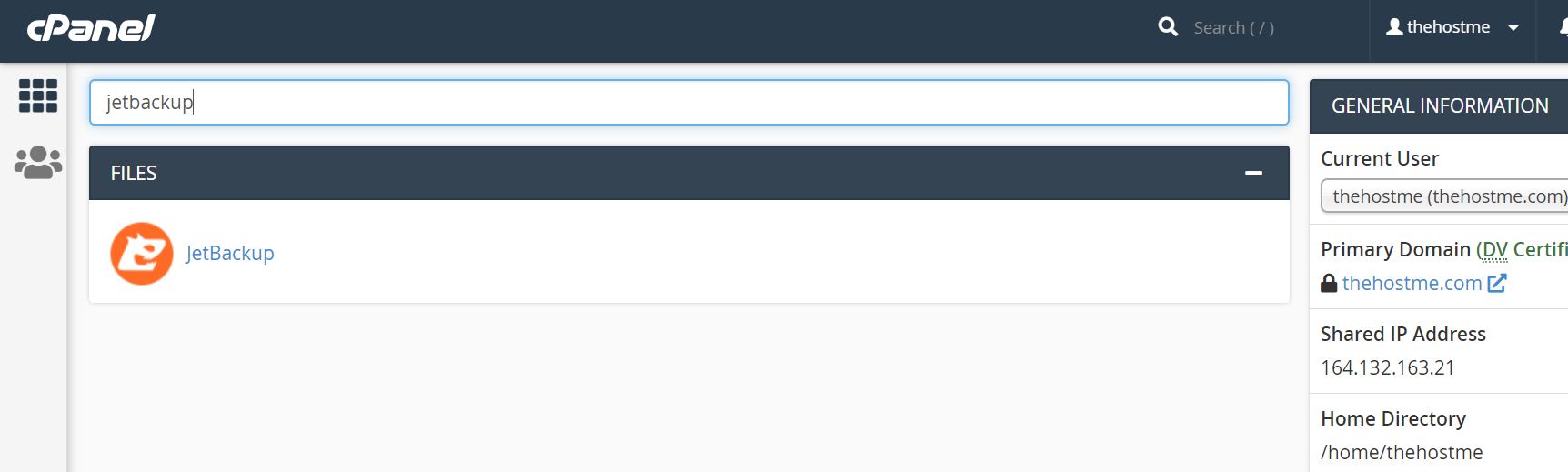
- Click on the 'JetBackup' to open it. Inside it click on 'Full Backups' options.

-
To Restore: Inside the full backups you'll find all the available backups along with there creation dates. There will be 2 buttons next to each backup, namely 'RESTORE' and 'GENERATE DOWNLOAD'. To restore, click on the 'RESTORE' then click on the 'Add to Restore Queue' button.

- It will show the message 'Restore in Progress'. You can close this restore window now. Restore will be running in the background. Depending on the size of the website it may take from a couple of minutes to a couple of hours. To check the status of the restoration process, you can go to the 'Queue' option in the JetBackup which is shown in the screenshot of step 2. There it will show whether the backup has completed or it's still processing.

- To Download Backup: To download the backup you can click on the 'GENERATE DOWNLOAD' button shown in the screenshot of step 3, then click on the 'Add to Download Queue' button. It may take some time. You may close the window and check the status of 'GENERATE DOWNLOAD' in Queue in JetBackup. Once the download is ready, you'll get 'Download' button in full backup under JetBackup. Your backup download will start.


